NG ConnectionPack Guide
Google Registration
To register your application for using Google services, such as Google Drive, Google Calendars and Google Tasks, you need to have a general Google account. Please go to console.developers.google.com, which is currently looks like this:
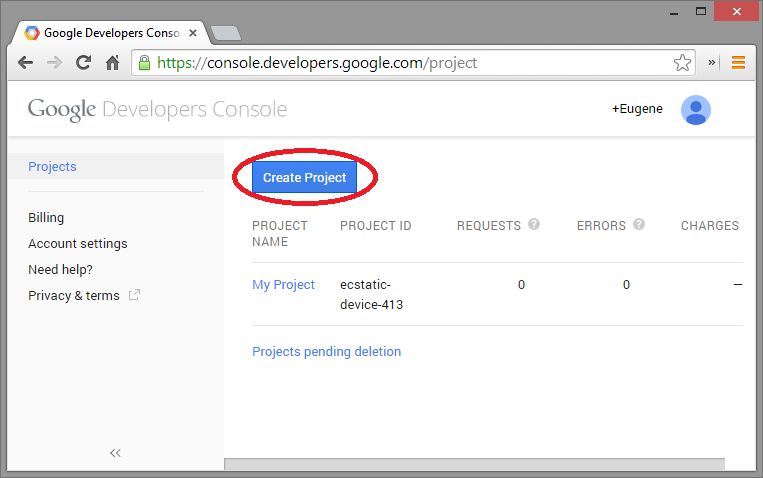
Then, click on Create Project button. The dialog will ask you to enter project's name, and after the project will be created, you will see the following project's page:
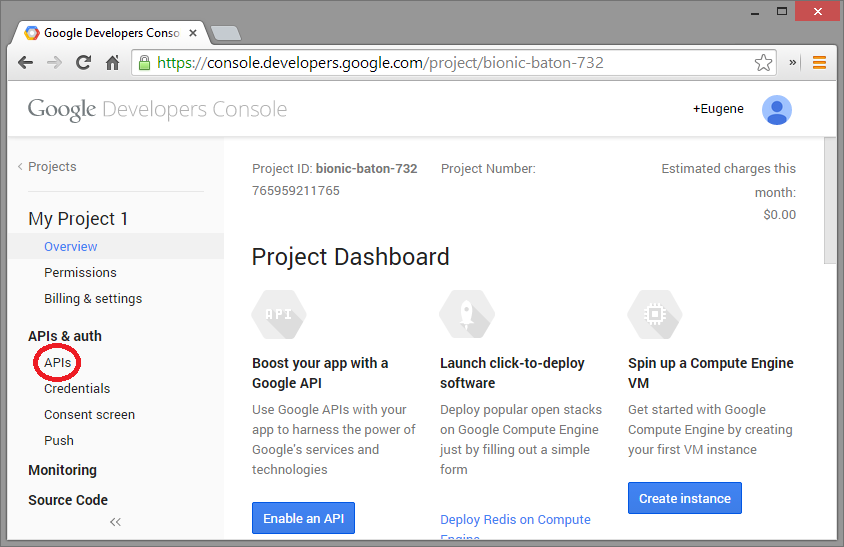
There two very important things to do here. First, go to APIs section and make sure that required APIs are enabled. You need to enable "Drive API" to use Google Drive, "Calendar API" to use Google Calendars, and "Tasks API" to use Google Tasks, for example:
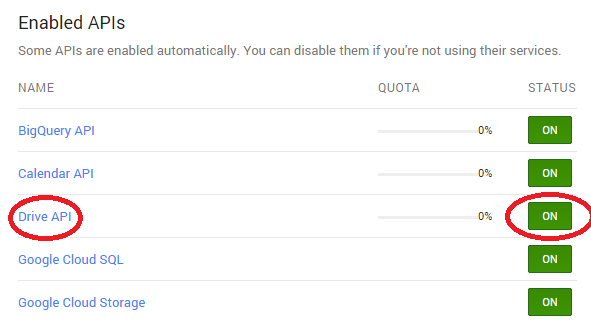
Second, go to Credentials section and click "Create new Client ID" button to setup authentication parameters:
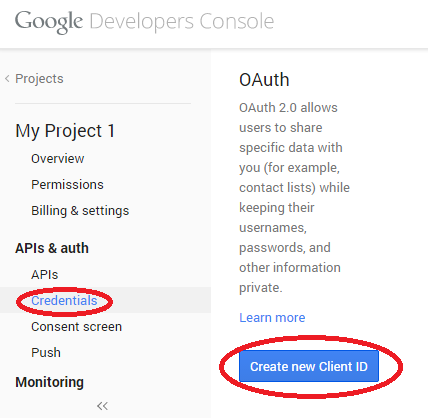
In the appearing dialog select "Installed application" and "Other", as shown below, and click "Create Client ID":
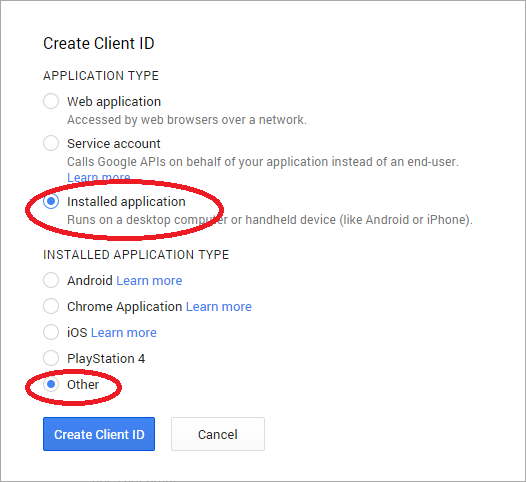
As a result you will get a Client ID and Secret values:
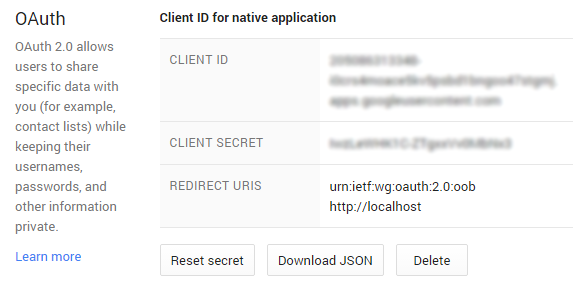
Please copy these values to the corresponding NG ConnectionPack components properties. As you can see from the description above there no need to create distinct projects for each of supported Google services, the same project can be used. You just need to enable corresponding APIs.
Note: Some time ago Google prohibits authentication using contained web view (TWebBrowser), because of security considerations, so, only system browser based authentication will work. As a result, only localhost based redirect URL can be specified in application's settings, like described in Authentication section.